The SP Flash Tool is widely known for its utility in managing MediaTek-based Android devices. While it is predominantly used on Windows, it is also available for Linux users, providing them with the same powerful features to flash firmware, repair devices, and customize software. This article will guide you through everything you need to know about the SP Flash Tool for Linux, its features, and how to download and use it for free on your Linux operating system.
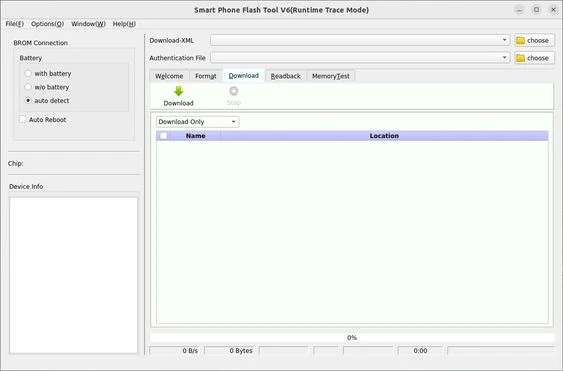
What is SP Flash Tool?
SP Flash Tool is a software application specifically designed for flashing firmware onto devices that run on MediaTek (MTK) chipsets. Developed by MediaTek Inc., the tool is used by technicians and advanced users to perform several tasks, such as:
- Flashing Stock ROMs: Restore your device to factory settings by flashing the original firmware.
- Unbricking Devices: Recover devices that are stuck in boot loops or rendered unresponsive due to corrupt software.
- Installing Custom ROMs and Recovery Images: Install custom ROMs like LineageOS or custom recoveries such as TWRP.
- Formatting and Hard Reset: Perform a complete wipe of the device’s data and partitions to resolve software-related issues.
- Reading/Writing Device Parameters: Read and write parameters such as IMEI numbers and bootloader information for advanced troubleshooting.
| Info | Details |
|---|---|
| Tool Name | SP Flash Tool For Linux |
| Version | (Latest Version) |
| Tool Size | 90.9 MB |
| Password | Free |
| File Hosting By | newgsmtools.blogspot.com |
| Uploaded By | MS |
Key Features of SP Flash Tool for Linux
- Cross-Platform Compatibility: SP Flash Tool for Linux supports multiple Linux distributions, including Ubuntu, Debian, and Fedora. This allows users to utilize the tool on various systems without switching to Windows.
- Support for MediaTek Chipsets: Like its Windows counterpart, the Linux version supports a wide range of MediaTek chipsets, including the MT65xx, MT67xx, and MT68xx series. This makes it suitable for flashing and repairing a vast number of MediaTek-based smartphones and tablets.
- Firmware Upgrade/Downgrade: Users can upgrade or downgrade their device’s firmware easily. This is useful when dealing with buggy software updates or restoring a previous version for better stability.
- Support for Scatter File Format: The tool uses scatter files, which contain information about the memory blocks of the device, enabling precise flashing of firmware and other components.
- Memory Testing: The Linux version includes a memory testing feature that helps users check the health of their device’s internal and external memory.
- Backup and Restore: With SP Flash Tool, users can create complete backups of their firmware and device configurations. This feature is essential for restoring the device in case something goes wrong during the flashing process.
- Pre-Loader and Bootloader Flashing: The tool can flash the pre-loader and bootloader files, ensuring that the device boots correctly after flashing operations.
How to Download SP Flash Tool for Linux
- Visit a Trusted Source: Go to the official website or a reliable third-party source to download the latest version of SP Flash Tool for Linux. Always ensure that you are downloading from a reputable source to avoid malicious files.
- Choose the Appropriate Version: SP Flash Tool comes in different versions, so select the one that is compatible with your device’s chipset and Linux distribution.
- Download the File: Download the compressed file (typically in .tar.gz format) to your Linux system.
Extract the File: Use the following command to extract the downloaded file:
tar -xzvf SP_Flash_Tool_Linux_<version>.tar.gz
Replace <version> with the appropriate version number.
How to Use SP Flash Tool on Linux
- Open SP Flash Tool on your Linux PC.
- Click on the “Download” tab or appropriate option for your operation.
- Load the Scatter File: Click the “Choose” button next to the scatter-loading file option and select the scatter file from your firmware folder. This file contains details about the device’s memory blocks.
- Select Firmware Components: Once the scatter file is loaded, the tool will display all available components such as pre-loader, boot, system, and more. Select the components you wish to flash.
- Connect Your Device: Turn off your MediaTek device and connect it to the Linux PC using a USB cable. Ensure that the device is in boot mode or download mode.
- Click on “Download” or “Firmware Upgrade”: Depending on your needs, click the appropriate button to start the flashing process. Wait for the tool to complete the process, and ensure that the USB connection is not interrupted.
Conclusion
The SP Flash Tool for Linux is a versatile and powerful utility for users who want to manage, repair, and customize MediaTek-based devices. It offers the same functionalities as the Windows version, allowing Linux users to flash firmware, recover bricked devices, and perform other advanced operations. With proper use and caution, the tool can help you unlock the full potential of your device or restore it to optimal condition.


.jpg)



0 Comments