The Samsung FRP (Factory Reset Protection) Tool is a valuable utility for bypassing FRP locks on Samsung devices. FRP, a security feature introduced by Google, ensures that a lost or stolen device cannot be easily reset and used by unauthorized individuals. While this is an excellent security measure, legitimate users sometimes face difficulties if they forget their Google credentials after a factory reset. This is where the Samsung FRP Tool in MTP (Media Transfer Protocol) Mode comes into play. The latest version of this tool is free to download and provides an effective solution to unlock your device quickly and safely.
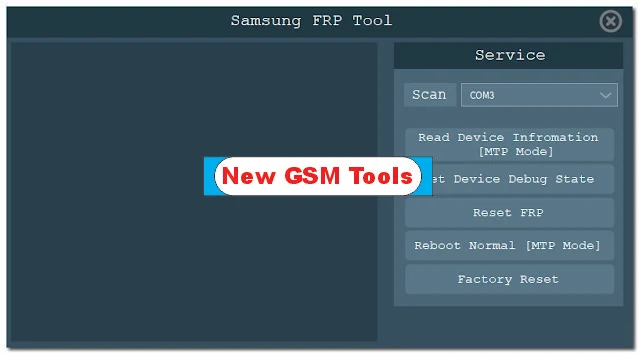
Key Features
The Samsung FRP Tool in MTP Mode offers several powerful features that make it one of the most sought-after utilities for Samsung device users. Below are some key features of the tool:
- MTP Mode Functionality: MTP Mode allows for easy and quick communication between the Samsung device and your computer. This mode is essential for the tool to bypass the FRP lock efficiently. The tool uses MTP to access the file transfer features of the phone and execute commands necessary to remove the FRP lock.
- One-Click FRP Bypass: One of the tool's most notable features is its user-friendly interface and one-click FRP bypass. It simplifies the process by requiring minimal steps, even for those without advanced technical knowledge. With just a few clicks, you can successfully bypass the FRP lock and regain access to your Samsung device.
- Wide Device Compatibility: The Samsung FRP Tool supports a broad range of Samsung devices, including the latest Galaxy smartphones and tablets. This feature ensures that no matter the device model or Android version, the tool is capable of removing the FRP lock.
- Safe and Secure: The tool ensures that your device is not harmed during the FRP removal process. It does not compromise the security or performance of your Samsung device. The software is designed to work within the system's guidelines, ensuring a secure process without any malware or harmful components.
- Regular Updates: The developers of the Samsung FRP Tool consistently release updates to ensure compatibility with the latest Samsung devices and security patches. This ensures that users can continually bypass FRP locks, even after new updates to Samsung’s operating system.
| Column 1 | Column 2 |
|---|---|
| Tool Name | Samsung FRP Tool |
| Version | (Latest Version) |
| Tool Size | 1.9 MB |
| Password | Free |
| File Hosting By | New GSM Tools. |
| Uploaded By | MS |
How to Use the Samsung FRP Tool in MTP Mode
- Download and Install the Tool: Begin by downloading the latest version of the Samsung FRP Tool from a trusted source. Once downloaded, follow the installation instructions to install the tool on your computer.
- Enable MTP Mode on Your Device: After installation, connect your Samsung device to your computer using a USB cable. Ensure that your phone is in MTP mode, which allows media file transfer. This mode is necessary for the tool to communicate with your device.
- Launch the FRP Tool: Open the FRP Tool software on your computer. Once the tool is launched, it will automatically detect your connected Samsung device.
- Bypass FRP Lock: After your device is detected, select the FRP bypass option. The tool will begin the process of bypassing the FRP lock. Wait for the tool to complete the process, which should take a few minutes. Once done, your Samsung device will restart, and you’ll have access to it without the need to input Google account credentials.
Conclusion
The Samsung FRP Tool in MTP Mode is a practical solution for users who are locked out of their Samsung devices due to forgotten Google credentials after a factory reset. With its intuitive interface, broad device compatibility, and secure process, this tool provides an easy and reliable method to bypass FRP locks. The latest version of the tool is available for free download, making it accessible to anyone who needs it. Whether you're a technician or an everyday user, the Samsung FRP Tool offers a quick and effective solution to regain control of your Samsung device.


.jpg)



0 Comments